Accessing Immich via Web Browser
This guide shows you how to access and use your Immich photo library through any web browser.
Logging In
- Open your web browser and navigate to http://photos.jjambrose.info:2283/
tip
If this is your first time accessing Immich, you may be prompted to change your password. Follow the instructions on the login page then continue with the steps below.
- Enter your username and password
- Click "Sign In"
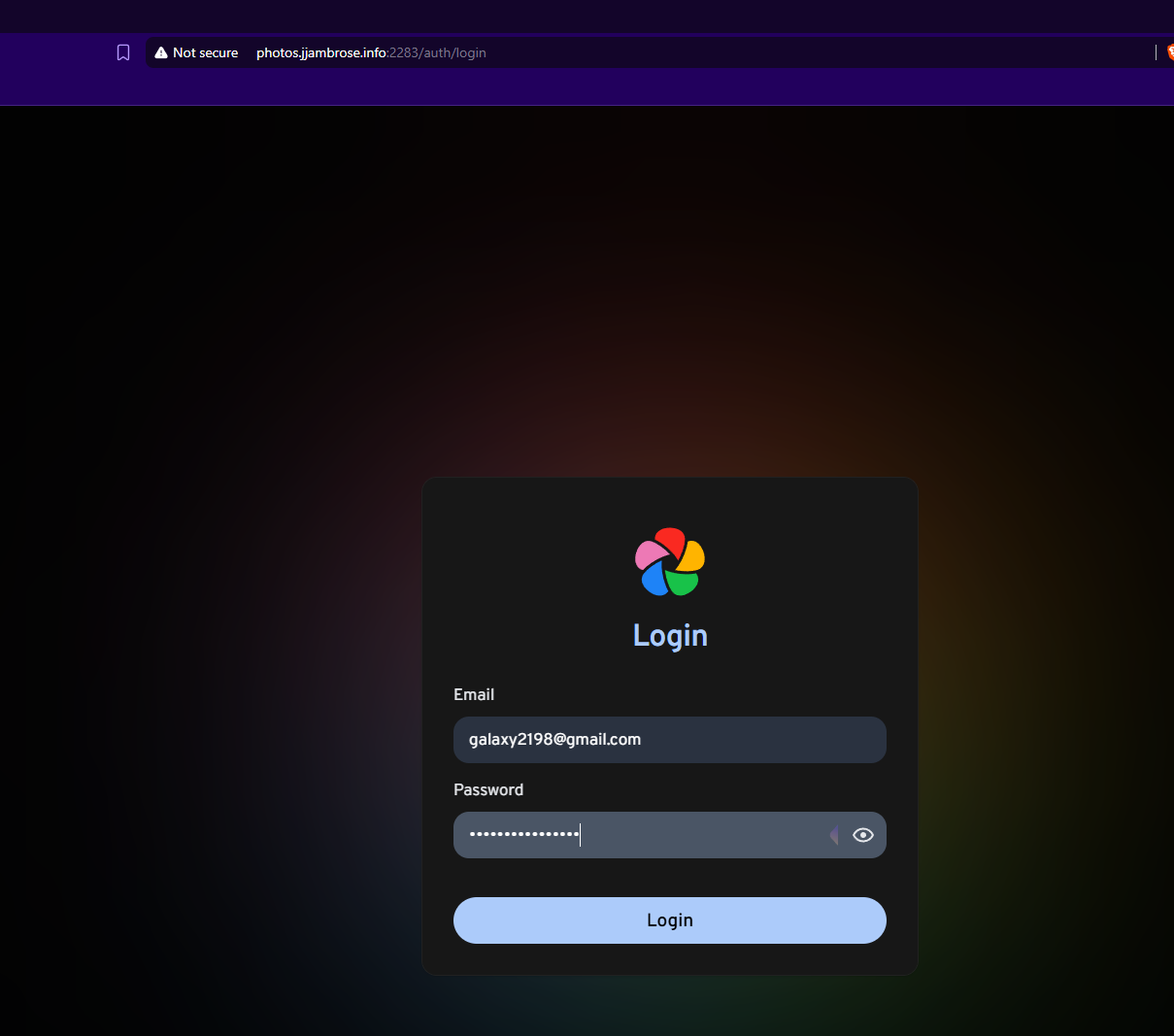
Navigating the Interface
Once logged in, you'll see the main dashboard:
Key Features
- Library: Browse all your photos and videos
- Albums: View and manage your photo albums
- Sharing: Share photos with family and friends
- Search: Find specific photos using search
- Settings: Configure your account preferences
Uploading Photos
To upload new photos:
- Click the "+" button in the top navigation bar
- Select "Upload Photos/Videos" from the dropdown menu
- Choose files from your computer
- Click "Upload"
Managing Albums
Creating a new album:
- Go to the Albums section
- Click "Create New Album"
- Enter album name and description
- Select photos to include
- Click "Create"